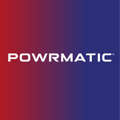This menu option facilitates the user to enable or disable the following controls separately if it is required to restrict unauthorised access to user controls.
User Button Permission
As default, all permissions are set to YES.
NOTE: User permissions are only effective when User access to the menu is protected by a password.
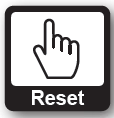 • Reset - This will allow someone to press the RESET button on the front of the unit if the heater were to go into a burner lockout. If you do not wish to allow this function without knowing the password, press the plus (+) button and it change to NO.
• Reset - This will allow someone to press the RESET button on the front of the unit if the heater were to go into a burner lockout. If you do not wish to allow this function without knowing the password, press the plus (+) button and it change to NO.
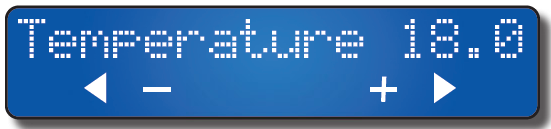
• Change temperature - This will allow someone to alter the short term temperature (second screen). If you do not wish to allow this function without knowing the password, press the plus (+) button and it change to NO.
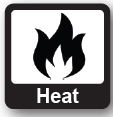 • Heat Override - This will allow someone to press the HEAT button on the front of the unit to
• Heat Override - This will allow someone to press the HEAT button on the front of the unit to
override the function. Turn the heater on if outside of a time period or turn the heater off if within a time period. If you do not wish to allow this function without knowing the password, press the plus (+) button and it change to NO.
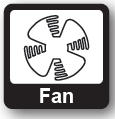 • Fan override - This will allow someone to press the FAN button on the front of the unit to allow for fan only. If you do not wish to allow this function without knowing the password, press the plus (+) button and it change to NO.
• Fan override - This will allow someone to press the FAN button on the front of the unit to allow for fan only. If you do not wish to allow this function without knowing the password, press the plus (+) button and it change to NO.
Procedure
• From the Home Screen, press the ► button SEVEN times
until “Permissions” appears. (if already password protected
you may need to enter your 4 digit number).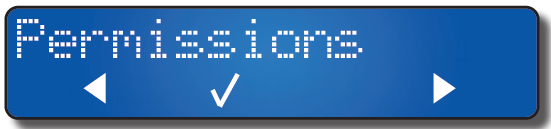
• Press the  button to set/alter the permissions. ‘Fault Reset’ appears.
button to set/alter the permissions. ‘Fault Reset’ appears.
• Press the + or - button to toggle between YES & NO.
• Press the ► button to move to ‘Temperature’
• Press the + or - button to toggle between YES & NO.
• Press the ► button to move to ‘Override’
• Press the + or - button to toggle between YES & NO.
• Press the ► button to move to ‘Fan control’
• Press the + or - button to toggle between YES & NO.
• Press the ► button and ‘Save?’ will appear.
• Press the  button to save changes, ‘Setting Saved’ will briefly appear, or press the X button to exit without saving.
button to save changes, ‘Setting Saved’ will briefly appear, or press the X button to exit without saving.
• Press the X button to return to the Home Screen.
The permission function will not take effect until password protection has taken place. I.e. after 10 minutes on non activity. Alternatively:
• Press the ◄ button once until ‘Password ****’ appear.
• Use your 4 digit code using the + or - and ► buttons to move between the digits.
• Press the  button to enter. ‘VALID’ will appear in the display. Password and permissions have now taken affect.
button to enter. ‘VALID’ will appear in the display. Password and permissions have now taken affect.